Android Nougat is rolling out to Nexus devices via an OTA update. You’ll get this update soon if you have any of the following devices: Nexus 6P, Nexus 5X, Nexus 6, General Mobile 4G, Nexus Player, Nexus 9, or Pixel C.
The simplest way to get the update is to wait for it to show up on your phone, or check for the OTA update manually:
How to download Android 7.0 Nougat via OTA update
Over-the-air (OTA) updates are the easiest way to download Android 7.0 Nougat. Follow these steps to check if you’ve received the update.
- Open Settings > About > System updates.
- Tap Check for updates.
If the update shows up here, you can download and install Android Nougat on your Nexus device. If it hasn’t showed up, you should ideally wait until it does. If you don’t want to wait, read on.
How to download Android 7.0 Nougat via Android Beta Program
If the OTA update hasn’t appeared yet, you can try installing Android 7.0 Nougat via the beta program. The release build is available for some devices such as the Nexus 6P, Nexus 5X, Nexus 9 (Wi-Fi), and Pixel C via this method.
We strongly recommend that you back up your Android device before attempting an update. For devices that don’t have the release build, this method will install a preview version and you could lose data and apps could stop working properly.
- Visit g.co/androidbeta on your desktop or mobile browser.
- Sign into your Google account associated with your eligible Nexus device.
- Scroll down and tap Enrol Device. Once you’re enrolled, go to Settings > About > System updates.
- Now you’ll see details about the update including a build name in the second line. This appears in brackets after Android N.
- The release build name is NRD90M for Nexus 6P, Nexus 5X, Pixel C, and Nexus 9 (Wi-Fi). If the build name on your device starts with NP, it’s a preview build, and we suggest you don’t install it.
- To remove your device from the beta program, go to http://g.co/androidbeta, sign in and tap Unenrol Device. If you’ve updated to a release build of Android 7.0 Nougat, unenrolling your device will not remove the update.
How to manually download and install Android 7.0 Nougat
The beta program is the simplest way of getting the Android Nougat right now, but if you don’t want to do that for some reason, you can try another way. We don’t recommend installing Android 7.0 Nougat using this method and flashing is a process that could wipe your data if something goes wrong. Be sure to take a full backup of all your data and proceed at your own risk, if you must:
- Install the latest Android Debug Bridge (ADB) tool on your PC.
- This installs the ADB program, which can be accessed through the command terminal on your PC.
- Add the folder where you’ve installed ADB to the PATH by following these steps: Right click My Computer and click on Properties. Click on Advanced System Settings.
- Click on System Properties > Advanced > Environment Variables. In the window, select Path, then click on Edit, and then type in the name of the directory where you installed the SDK, and remember that each entry is separated by a semi-colon.
- Enable USB debugging on your device. First, go to Settings > About Phone > Software information. Tap Build number seven times.
- Go to Settings > Developer options. Tick USB debugging. Download the correct OTA binary for your device:
Nexus 6P
Nexus 5X
Pixel C
Nexus 9 (Wi-Fi)
Nexus Player
Links for other devices were not available at the time of writing; we will update the post as and when more links become available. - Connect your device to your computer over USB, and make sure USB debugging is enabled as described above.
- Via the ADB tool, go to the command terminal and execute the following: adb reboot recovery. Your device is now in recovery mode, and users will see an Android logo with a red exclamation on their display.
- Hold the power button and press the volume up key once, and you will be shown a menu. Within the menu, select Apply update from ADB. Remember, volume keys help you navigate up and down, while the power button makes a selection.
- Run the following command on the ADB tool via your PC: adb sideload (ota file.zip). Do replace the ‘ota file.zip’ in the command with the actual name of the OTA file you have downloaded.
- Once the update finishes installing, users should choose the option Reboot system now.
That will install Android 7.0 Nougat on your Nexus device. For more tutorials, visit our How To section.
[“source-gadgets.ndtv”]