After many iCloud account holders started reporting of an influx of spam calendar invitations, Apple has now acknowledged the issue and responded to the same. The Cupertino giant has apologised for the spam invites, and has said that it is working to address the issue by blocking suspicious senders and spam.
Apple responded to iMore with an apology. “We are sorry that some of our users are receiving spam calendar invitations. We are actively working to address this issue by identifying and blocking suspicious senders and spam in the invites being sent,” the statement read.
The spam invites have cropped up recently because macOS and iOS operating systems automatically scan the Inbox for calendar invites. These are then shown to users in the form of calendar invite prompts, and the email is deleted to avoid congestion. While it’s a great feature for remembering events and reducing clutter in email, the increasing number of spam invites (blame it on the holiday season!) from brands and companies has made many users annoyed.
While it has confirmed that it will actively block these spam invites, it’s impossible for Apple to weed out all unwanted notifications. You can stop these invites altogether by following these steps. Head to iCloud.com in Safari or any other Web browser. Log in using the credentials that you use on your iPhone. Click on Calendar > Settings icon > Preferences > Advanced > Invitations. Under Invitations tab set the option for ‘Receive event notifications as’ to ‘Email to’ rather than an ‘In-app notification’.